Microsoft Copilot: What Can This Windows AI Assistant Do?
Posted on October 27, 2024 By Mike M.
Copilot, Microsoft's new AI, is finally here! Though AI is still developing, the release of Copilot marks a significant step forward in the world of AI and its general accessibility. Read on to find out how this new Windows assistant can help you optimize your day-to-day tasks and how to get started with it.
What Is Copilot?
Copilot is an intuitive AI assistant that was built by Microsoft to help make it even easier to use your computer or any other Copilot-enabled device. It rolled out for general public use on Windows devices in October of 2024 as part of the Windows 11 update. To use it, you simply need to type to tell it what you want. In terms of what it can do, the applications are nearly endless.
What Can Copilot Do For You?
Copilot is built to make using your computer even easier. It can do tons of things to help out with your school projects or office work. It can even help you organize your own day-to-day personal tasks and creative hobbies. Here are some of the most common uses for Copilot.
Daily Tasks
Copilot can create to-do lists and help you organize your day in a more cohesive manner, all while giving you quick straightforward answers to any questions you may have on the fly. Whether you want to hear a weather forecast or you want to know the name of the first person in space, Copilot will have a quick and digestible answer ready in seconds. It can also give more specialized assistance if you're trying to do something like planning a trip to an unfamiliar city, or even if you need advice approaching an issue with your friend. This is only scratching the surface of what your Copilot assistant can do for you.
Work Assistance
Copilot is also capable of helping you with more robust tasks. If you need help with an essay or you need ideas for your work presentation, all you have to do is ask. Once you give Copilot an idea of what you need help with, it can give you an outline of the points you might want to discuss. Already have something written up? Send it to Copilot and it'll give you feedback in places where you may need it. Copilot's help doesn't stop at text-based projects either. Try bouncing some ideas back and forth with the AI if you need inspiration for a piece of art, or you want some help with camera settings for your photography work.
Anything and Everything
Of course, Copilot can also help with a number of other random tasks. Even if you don't want to use Copilot for work or for leisure, it can be fun to just mess around with different prompts. Bring your most random ideas to life with its image generation. Ask it for recipes for dinner, or for a good movie to watch around the holidays. The things you can do with Copilot truly are endless.
How Do I Access the Copilot App?
Accessing Copilot is as easy as using it! On Windows computers running Windows 11, you can access Copilot by launching the app from the start menu, or by clicking on the icon on your taskbar if your computer has it. If you have a Copilot+ PC, accessing Copilot is even easier. On these devices, all you need to do is press the special Copilot key on your keyboard, and you'll immediately open the app. By the way, using Copilot is entirely free.
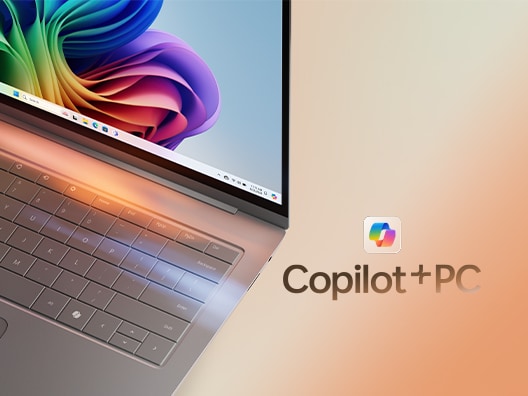
What is a Copilot+ PC?
Copilot+ PCs are cutting-edge devices that come with more advanced AI capabilities. Thanks to the integrated NPU, these laptops unlock advanced AI functionalities locally to do many additional tasks. Here are some of the more notable features on these PCs.
Recall
This intuitive feature uses AI to help you navigate your computer more efficiently. Instead of needing to know exactly what folder you stored something in, or the exact website you saw something on, simply describe what you're looking for to Copilot. It'll help you find it based on what you were looking at before.
Edit Images with AI
When using apps like Paint or Photos, you'll be able to send text prompts to an AI as you work, allowing it to fill in your artwork in the specific way that you want. With Cocreator in Paint, you'll also be able to generate artwork, based on your prompt, while you draw. You'll always have a creative companion with you, helping you edit your images or art as you work.
Live Captioning and Translations
PCs that run Windows 11 already come with the ability to caption any audio that comes out of your PC in a consistent way across all of your apps. Copilot+ PCs step up this amazing feature by giving you access to live translations as well! Using AI, these computers can instantly translate any audio from over 40 languages into English captions right across your screen. This will work whether you're watching a video on YouTube in another language, or if you're in a Teams call with a non-English speaker. You'll be able to clearly understand a wider variety of content and even make new connections.
Whether you use Copilot on your current personal computer, or you get your hands on a Copilot+PC, Copilot is here to help and will only get better with time. Microsoft is looking to keep rolling updates on Copilot for the foreseeable future that will continue to make the app more intuitive. We hope this guide has been helpful - enjoy making the most out of your new AI assistant!