Easily manage your subscriptions in your P.C. Richard & Son account
Shop Items Eligible for Subscriptions
Save 5% on items when you set up for subscription services.

Use your current P.C. Richard & Son account to set up, skip, pause or cancel your subscriptions
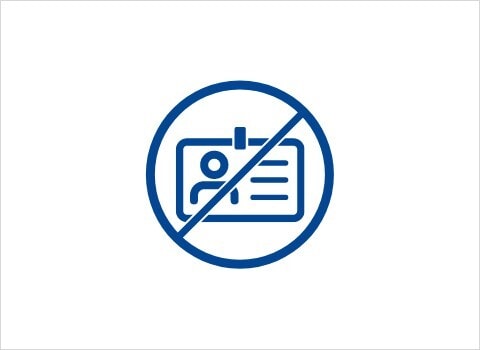
There is no monthly payment required for our subscription services.
FAQs
Terms and Conditions
All terms and conditions for our subscription service can be viewed here.
Will I need a credit card for enrollment?
Yes, you will enter the card number when completing the checkout process. The information will be stored and used for all future orders for the item selected.
Subscription charges on PC Richard & Son credit card will be recurring and the standard P.C. Richard & Son credit card Account Terms apply.
How do I cancel my subscription?
Log into your account and select Subscriptions from the Account Menu. Upcoming shipments are displayed by date; scroll to the delivery you would like to cancel and select “Cancel Subscription.” Specify your reason for cancellation and click the “Cancel Subscription” button.
Please allow up to 24 hours for any cancellations to process.
How do I resume a subscription that I previously canceled?
Log into your account and select Subscriptions from the Account Menu. Canceled (Inactive) subscriptions are listed beneath all pending orders. Scroll to the subscription you’d like to reactivate, and click the “Reactivate” button. You will be asked, “Are you sure you want to reactivate this order?” Click the “Reactivate” button, and the subscription will appear with your existing subscription orders.
How do I start a subscription?
Log into your pcrichard.com account and go to the product page of your desired item. If the product is subscription-eligible, you will have the option to select “SUBSCRIBE AND SAVE 5%” and use the drop-down menu to select your frequency. You will also have the option of selecting “SUBSCRIBE AND SAVE 5%” in your cart.
How do I edit my existing subscription?
To Pause a Subscription:
- Log into your account and select Subscriptions from the Account Menu
- Upcoming shipments are displayed by date; scroll to the delivery you would like to pause and select “Pause Subscription”
- Select your desired new delivery date, click the “Confirm” button, and the revised date will reflect on your screen
To Change Shipment Frequency:
- Log into your account and select Subscriptions from the Account Menu
- The current delivery frequency is displayed next to each item in a drop-down menu; to change the delivery frequency for an individual Subscription item, select the desired frequency and the update will reflect on your screen
Please allow up to 24 hours for any modifications to process.
.jpg)



